Assign phone numbers
The most common management task is assigning phone numbers (DIDs) to Teams users. This makes Teams tenant route calls to specific users whenever it receives them from Live Hub. This also allows specific Teams users to dial phone numbers, and Teams tenants route the corresponding calls to Live Hub.
Phone number (DID) assignment is necessary but not enough of a condition for sending / receiving calls to / from the Teams tenant. You must also define corresponding routing rules on Live Hub’s Routing page.
To assign a phone number (DID) to a Teams user:
-
In the navigation menu pane, select Microsoft Teams.
-
Click Manage ; the Teams Management portal opens in a new tab.
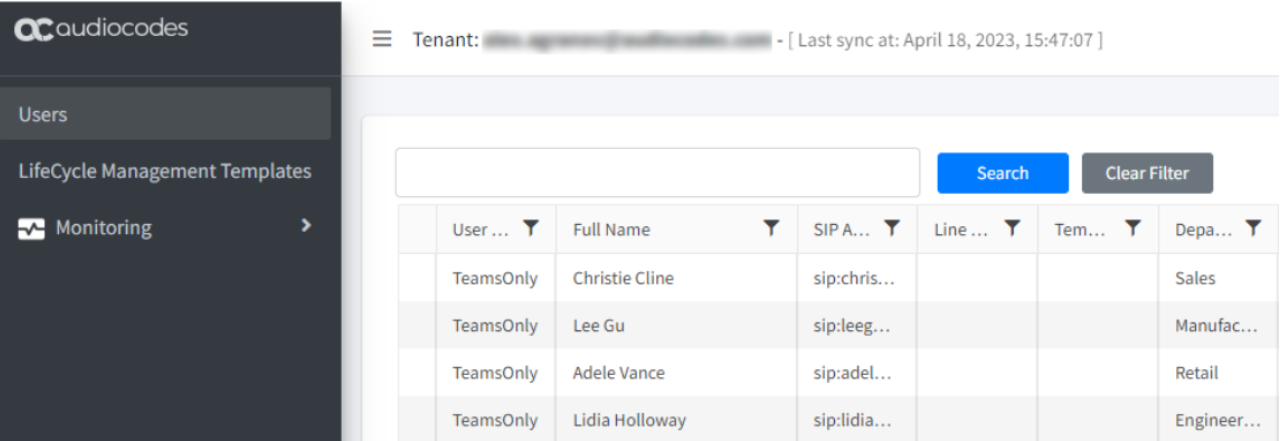
-
In the Teams Management portal’s navigation menu pane, select Users.
-
Locate the user that you want to assign the number for.
-
Right-click on the corresponding row and select Assign Phone Number.
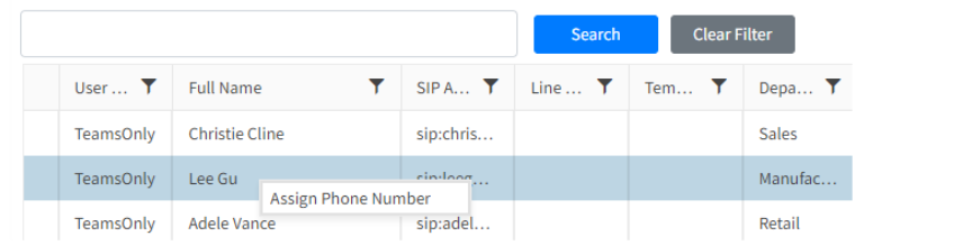
-
In the 'Assign phone to subscriber' dialog, enter the phone number that your want to assign. Leave 'Online Voice Routing Policy' at its default value (LiveHub ...), and then click OK.
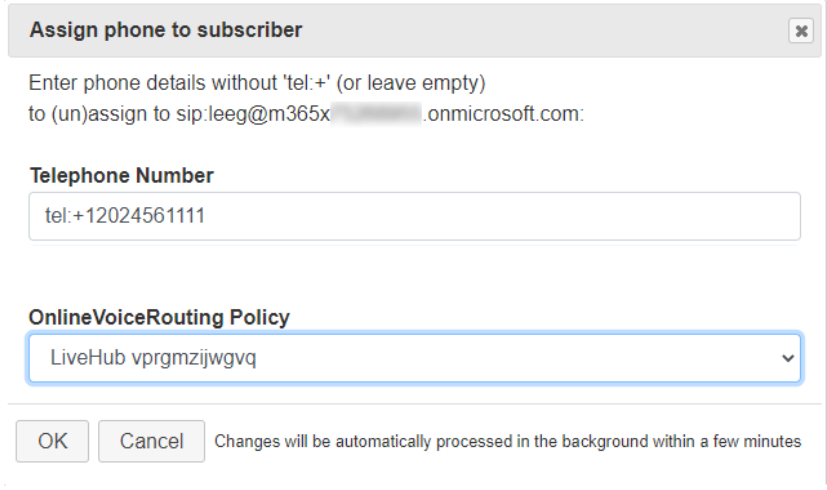
The 'Online Voice Routing Policy' name should match your Teams Connection’s FQDN prefix. Typically, only one entry that starts with 'LiveHub' is present and is automatically selected. If you see multiple entries, check your Teams Connection prefix (on Live Hub portal’s Teams page) and choose the corresponding routing policy.
-
Wait up to 10 minutes for the phone number assignment to complete. You may check the operation progress on the Monitoring > Queued Changes page. Click Process All on this page to speed up the configuration process. However, keep in mind that even after all operations have been successfully executed, it takes a few more minutes before the number assignment is completed.
-
Once the number is successfully assigned, it appears on the Users page, in the corresponding user’s row. You may need to manually refresh the page to see the changes, by clicking Refresh Browser or selecting Users in the navigation pane.
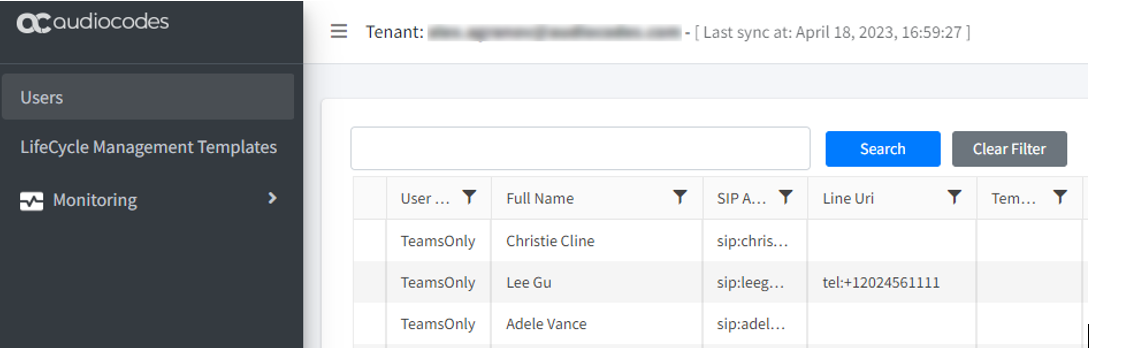
-
Instruct corresponding Teams users to sign out of their Teams clients and sign in again to activate the changes to their profiles. Otherwise, it may take up to 24 hours until they are able to successfully make and receive calls.
